As my old friend, my 13-inch MacBook Pro, seemed unable to cope with my insane wish to launch multiple virtual machines at the same time, I decided it is time to go for an update. I thought about purchasing a new Notebook for some time, but then I realized that my old machine still can do it if I’d be willing to update several parts. The advantage: all the parts are compared to a new laptop rather cheap and will provide a significant performance boost. And yes, I will be able to launch more machines at the same time!
Step 1 – the first challenge: which model do I have?
Well, I do know that I purchased my MBP in 2010, but I was uncertain which exact model it is. Fortunately, Apple provides you with that information including whether you’re still eligible for support at this quite convenient page – be sure to have your serial number ready. I learnt the following:
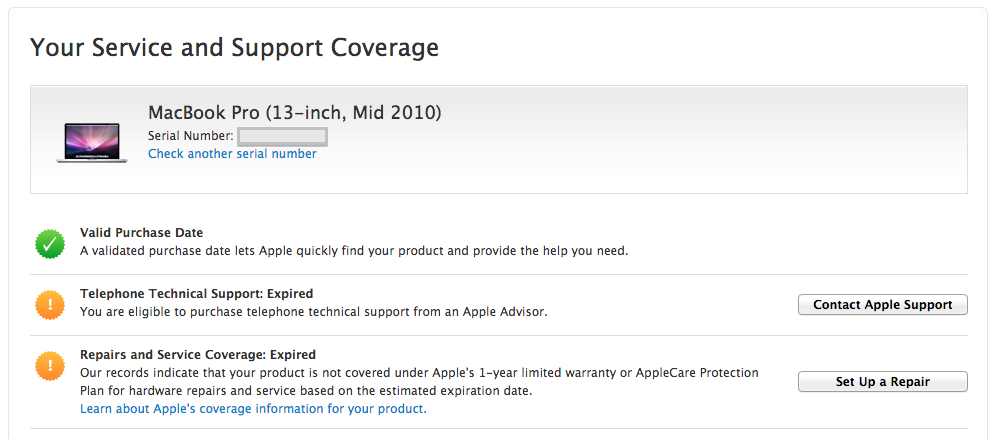
Step 2: What to upgrade?
As the update possibilities are limited, I decided to go for the RAM. I also decided to update from my 320GB hard disk to a shiny new solid state drive (SSD). I’m convinced that this will boost the performance I need significantly: more RAM means I’d be able to launch another virtual machine while the host system still has enough memory to operate. The SSD provides a much better I/O performance, is much more durable and nowadays already affordable.
Regarding the RAM: Apple’s tech specs for my MBP say that I can upgrade up to 8GB of RAM. While there are rumors that the Mid-2010 model is capable of running with 16GB of RAM as Other World Computing has found out, there are also a lot of posts in several forums where people ran into some troubles. I decided to play it safe and go for the 8 Gigs, and I decided to use two 4 GB Kingston memory modules.
Regarding the SSD: as the prices are constantly falling, I decided to go for a 500 GB Samsung 840 series SSD. In September 2012 this drive was about to cost 450 EUR, today the prices are below 300 EUR. A price of 56 cents per Gigabyte, that is more than acceptable for me. It is still 6-8 times as expensive as a HDD, but the advantages can make up for that.
Step 3: What else there is to say?
I ordered the items at Amazon, as the prices for both the RAM and the SSD were pretty good. So the only thing that is left while I wait for the goods to arrive is to make sure that I’m aware of how to plug them in. As always, ifixit.com is great source of information for tasks like that. I searched for ’13 inch macbook pro mid 2010′ and discovered this great site. It provided me with video tutorials on how to open and exchange the parts, a step-to-step introduction and a list of required tools as well.
I’m going to miss by old 320 GB HDD, but there’s a solution for that problem as well: if you can life without a DVD drive, hardwrk offers a SATA adapter kit for all recent models of MacBooks. It allows you to replace your DVD drive with a second hard disk – so in theory, you could just swap the HDD with a SSD, make sure your OS uses that drive, and store your personal data on the HDD where the price per Gig still is way better – and you will still see an increase in performance. As the kit itself is about 80 EUR, I decided to skip that step for the moment, but I’ll keep it in mind.
Have fun upgrading!